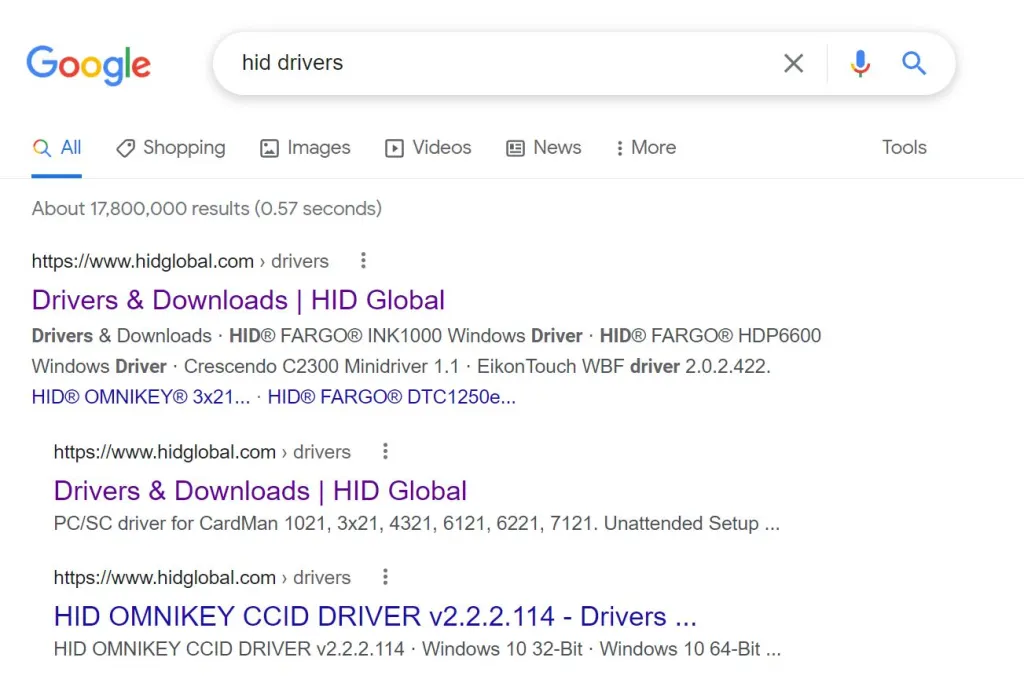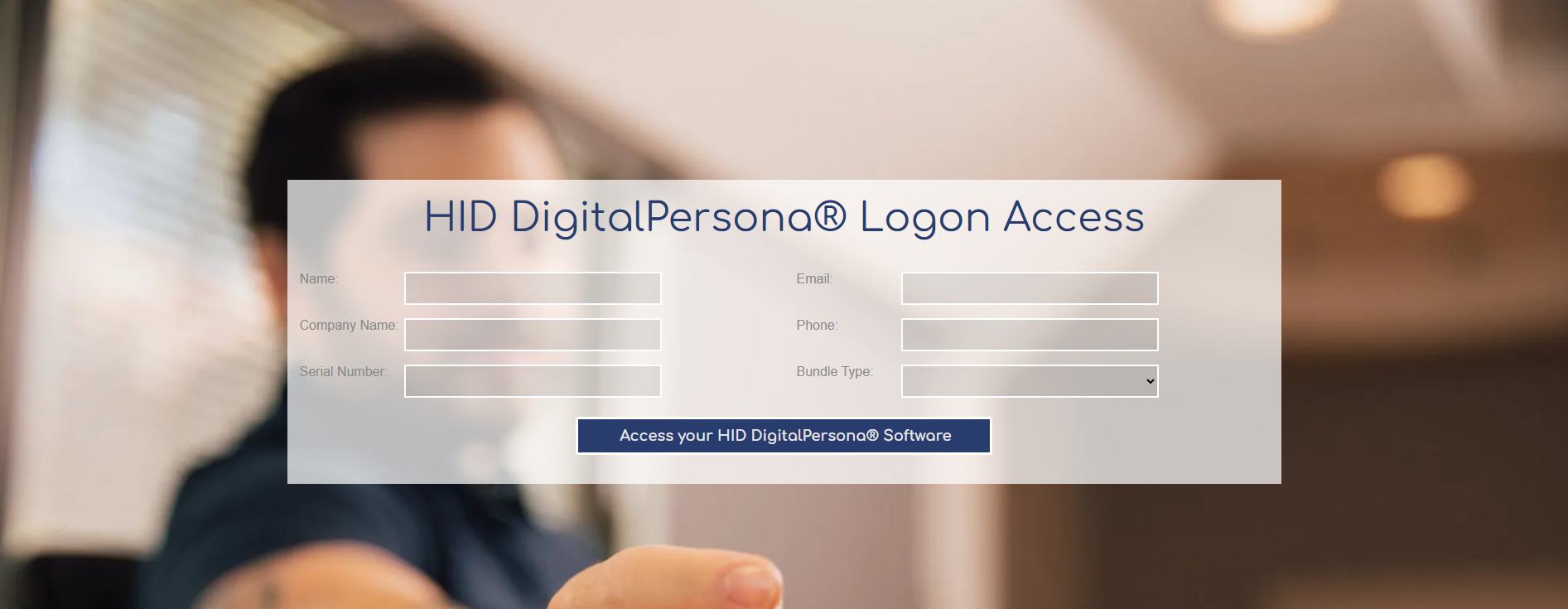Did you buy a smart card reader on Amazon with the hopes that it would be easy to install but were left hanging without instructions? We all know that feeling of confusion when we use something for the first time. I’m sure you probably feel pretty frustrated right now because a user manual seems like a given. Well, we are here to clean up that entire mess! The process is actually pretty simple and only requires going to the manufacturer’s website.
Well, how do I find out the manufacturer of the smart card reader? All you have to do is look on the smart card reader and find the logo. If it is not there then look for a product label at the bottom of the reader or on the packaging that it came in. From there, a simple Google Search will allow you to find the manufacturer’s website where they usually host drivers that you can download for free.
* QUICK TIP : Type “[INSERT manufacturer’s name here] drivers” and you should easily find it. For example, type “HID drivers” in Google, and it will be one of the first results, if not at the top of the search results.*
Who is Tx Systems?
Well, you may have seen our name through a middleware sticker if you bought an Identiv 3310 V2 Smart Card Reader from Amazon! We want to make sure that smart card users get a great deal for middleware software which is required for most smart card uses . What we really are though is a distributor for the leading smart card readers on the market such as ACS, HID Global and Identiv. You might be wondering what a distributor is though. A distributor (reseller) is similar to what a grocery store is. Grocery stores are actually reselling the products that they purchased from a wholesaler or the original manufacturer. Think of Oreos which are made by Mondelez Inc. Albertsons does not make Oreos, but they sell that product from the manufacturer to you, the consumer. So rest assured that Tx Systems is a legitimate reseller of smart card readers and not simply another Joe trying to make a fast buck.
Take a look below at our Platinum Status with HID Global . If you click the image below, you will be taken to that very page on the HID Global website. We are also an authorized technology distributor with Identiv which is included below.
So, now that you know that we know what were are talking about. Let’s start solving your problems!
Where can I find the drivers on the manufacturer’s website
The best place to find drivers for your smart card reader is to visit the manufacturer’s website and locate their search bar. Most sites tend to have this feature which allows website visitors to quickly find what they need. This will look like a magnifying glass on almost all websites and will be in the upper right-hand corner of the page. You would probably want to type in the product name and the word “drivers” after it to pull it up quicker.
However, if you are brave enough to find it through your own means then locate a header that says “Support”, “Download” or “Support & Services”. These headers will more than likely have the drivers that you need.
We will go through each smart card reader manufacturer accordingly, so you know exactly how to get there with screenshots included. All you need to do is follow the steps laid out just as we have written them, and your device will be up and running.
Some things to note about the majority of the downloads:
- Most driver files are going to be considered an Application type of file (.EXE or executable), so you will see this mentioned in File Explorer when seeing the file name.
- Some driver downloads come with a PDF or .TXT file as a guide to installing the driver . So, if by any chance you need more clarification then this should solve all those problems.
- Many operating systems come preinstalled with the proper drivers to support your smart card reader or biometric scanner, so many of these steps should not be necessary.
- Be patient when referring to these sites as they might take time to filter to your specific driver needs.
- Some websites may not have the drivers you need because the smart cards either support Windows Plug-and-Play or already come with the drivers when plugging in the device via USB.
- Take the time to read which driver supports what operating system to ensure that you pick the right file (*Trust me, I know the text can sometimes blur together especially when there is a lot of jargon mixed together.)
* (Always be patient though when it comes to these sites, I can’t guarantee that they are going to load fast, so you might need to keep your stress ball with you.)*
How do you install drivers from HID?
HID’s website includes a Drivers & Downloads Page
From there, you have different drop-down menus that separate the different categories. Let us say that you wanted to find drivers for the HID OMNIKEY 3121 Smart Card Reader.
- You would first need to select “ OMNIKEY ” from the “ All Brands ” drop-down menu then you would select the “ All Products ” category to find the “ HID OMNIKEY 3121 ” version that best fits what you have. You more than likely have the USB version over the serial port version so stick with that.
- From there, take a look at which USB CCID driver that you need for your specific operating system such as Windows, macOS or Linux which are all highlighted to the right of the driver description. Be sure to check if your operating system is 32-bit or 64-bit. You can also use the drop-down menu to make it easier and filter through the many versions of the Windows, macOS and Linux operating systems.
- If you are using it with Android, then select the Android Driver 1.9.
- Older drivers are also hosted on the site if the newer drivers do not support the operating system that you are using which may happen to Windows OS versions such as Windows XP, Vista and 7 eventually.
- Click the “Download” button to the right of the description.
- Read the EULA (End User License Agreement) and choose where you want to download your drivers to your computer. The Desktop is a convenient spot because you will see them easily rather than hunting through different folders.
- Once downloaded to the Desktop, you will need to extract the files which can be done natively on Windows by right-clicking the file and selecting “Extract” .
- Once extracted, you will see a driver installer ( Windows Installer Package ) that once double-clicked will launch into the installation process. ( You may need to run it as an administrator. )
- From there, your PC should recognize that your smart card reader has been inserted via USB, and you are off to the races.
How do you download drivers from Identiv?
For Identiv smart card reader products, the process looks similar to the HID site.
* (Identiv’s site may load slower than the others so make sure to take a deep breath before you get to it)*
- For Identiv, take a look at the menu “Support” and go down to “Identiv Support” , for smart card readers, go to “Logical Access Support” , and you will be taken to a page where all smart cards are listed. From here, you can choose the product that you need a driver for.
- Let us say that you need a driver for the bestseller, the “ 3310 V2 USB Contact Smart Card Reader “. You would click on the image of the smart card reader and be taken to the downloads section.
- From here you can determine what type of driver you would need for your specific operating system. There are multiple to choose from as the smart card reader supports Windows, macOS and Linux-based operating systems. Once you have determine which one you need then click the “ Download
” link to the right.
- The best option for a Windows-based PC would be the “SCR33xx Windows Driver Installer” because it walks you through it.
- When prompted, save the file to the desktop. The Desktop is a convenient spot because you will see them easily rather than hunting through different folders.
- Extract the files using a file extractor of your choice such as Win-Zip or 7-Zip. Windows has a native file extractor when you right-click on the folder and click “Extract” .
- The first file you should look for is a “ ReadMe ” or “ Setup ” file as this will have a detailed set of instructions for the installation process in case this guide is a bit generic.
- Select the file that either ends in an . EXE extension or mentions an application in the file type . (You may need to run it as an administrator.)
How do you download smart card reader drivers from rf IDEAS?
For rf IDEAS,
- You will need to find their “ Support ” menu and click down to “ Support Tools “, here you will find not only their drivers for their smart card readers, but also configuration, networking and other utilities that you can use to manage your smart card reader. This page looks a lot more simpler than both the HID and Identiv driver’s pages as there is a main configuration utility that will take care of installing the pcProx Plus for you on Windows, macOS and Linux.
- For those having the the pcProx line of readers such as the pcProx Plus SP
needing a COM (serial) port driver, you would want to select the pcProx AK0-Driver
which will download to the location of choice on your computer.
- For those using a pcProx Plus with BLE , the BLE driver would be the right fit for you.
- Extract the files using a file extractor of your choice whether 7-Zip or Win-Zip. Windows has a native file extractor when you right-click on the folder and click “Extract” .
- Select the driver to install it to your PC by clicking on the file link. Once extracted, you will see that there is an application file that you can use to download the driver. Double-click or right-click the file and select Open (You may need to run it as an administrator.)
How do you download drivers from SecuGen?
For SecuGen biometric readers,
- You will need to click the “ Download ” Menu and select the “ Drivers ” submenu.
- Select the “SecuGen WBF Driver Installer” which is recommended as it covers a large portion of SecuGen’s product line. The recommended driver or “Main Drivers” will sit well for most people while those with older operating systems such as Windows 8.1 or below may need a “Legacy Driver” .
- Take a look at the different drivers that are under the “Main/Legacy” Drivers header and see which one fits best for the biometric reader that you have.
- For example, if you purchased the SecuGen Hamster IV USB Fingerprint Reader then you would more than likely select from the Main Drivers from the drop-down toggle.
- You will be taken to a Drobox Transfer page that will allow you to download the driver to your computer. From here, extract the folder using the extractor of your choice whether the native Windows extractor, Win-Zip or 7-Zip.
- Extract the folder by right-clicking it and selecting “Extract” .
- Double-click the application file to open it.
- A PDF driver installation is also included if you need more instructions.
How do you download drivers from Identos?
For Identos smart card readers, considering that they are mobile-based smart card readers, they require an app provided by Identos.
Identos provides a free Android and iOS toolkit for users who need to use the smart smart card reader for their specific purpose. To find this toolkit, make sure to go to their U.S.-based site which will have a simple .com address rather than the .ca for Canada. I made that very same mistake so don’t beat yourself up if you went to the Canadian domain. As you scroll down, you will see all the products that they offer which include the mobile readers that we also sell such as the Identos Tactivo mini which are compatible with iOS and Android-based phones. Select the “Learn More” button for the product of your choosing. In order to actually receive the free toolkit ( Tactivo Mobile Toolkit ), you will need to click the “Support” button and find the FAQ section . From here, you will need to fill out a Contact Us form in order to be sent the proper app via email.
You can also find the My Tactivo app and the Tactivo Manager on the Google Play Store which are both free apps that allow you to capture fingerprints and read smart cards. My Tactivo is also available for free on the App Store.
How do you download drivers from AvidCard?
For AvidCard readers, you’ll want to Download the AvidCard Driver on macOS Catalina if you purchased a USB-C smart card reader.
Luckily, there is a great video below that will walk you through the entire process.
How do you download drivers from ACS?
For ACS users
- ACS has placed their drivers with their manuals and datasheets. You will need to select the product category that fits your reader type based off the icons listed above . For example, if you bought the ACR38U-N1 Smart Card Reader, you would find that in the “ PC-Linked Smart Card Readers ” category.
- By selecting on that link to the specific product’s driver page, you would see many driver options to choose from depending on the operating system that you have installed which covers Windows, macOS, Linux, Android and Solaris.
- On the right
, you will see what operating system each particular driver supports while the left lets you know what type of driver that is.
- The first driver listed is going to be your best bet for Windows-based operating systems.
- Click the red link and the file will download to wherever you choose.
- Extract the file with the extractor of your choice whether the native Windows extractor, Win-Zip or 7-Zip by right-clicking the folder and selecting “Extract” .
- Find the ReadMe file which is the Text Document that will give you detailed instructions on what to do from here.
- Double-click and run the Setup file which is the application that will guide you through driver installation.
How do you download drivers from Thursby Software?
For Thursby mobile smart card readers,
- You need to use Sub Rosa and Sub Rosa Pro software to maintain the mobile USB smart card reader on your Android-based smart phone and iPhone.
- The Sub Rosa app is the free version while Sub Rosa Pro is the paid version. Both can be found on the Android and the Google Play Store and is compatible with Android 7.0 (Nougat and higher). The iOS version is compatible with iOS 13 and higher.
- In order to get to this page, you need to select the “ Support ” menu and find “ Thursby Support ” submenu which will give you step by step instructions on how to receive technical support.
- Tx Systems actually sells both the Thursby Android TSS-AN06 Smart Card Reader and the Thursby Apple TSS-PK7 Plug-in Smart Card Reader which are both mobile smart card readers.
* You will need Sub Rosa software in order to use these devices. *
How do you download drivers for Certgate?
For Certgate AirID Smart Card Reader products,
- Visit the Download Center
- Select the operating system that you are currently using.
- Look towards the right for the “File”
column and find the .exe, .msi or .zip file that applies to your operating system.
- The BEST choice would be to install the .msi file for Windows as it walks you through step-by-step on how to install the driver file.
- Click the link to the file to download it to the location of your choice.
- Extract the file
with the extractor of your choice whether Win-Zip
or 7-Zip.
- Windows also comes with its own native file extractor when you right-click the file and select “Extract” .
How do you download drivers for Gemalto?
For Gemalto ID Bridge Smart Card Readers,
- Given that it was acquired by Thales in 2019, much of Gemalto’s smart card readers have transitioned to resemble Thales branding. However, the link here will take you to the IDBridge CT30 profile page.
- By clicking on the “Product Downloads” box, you will see a list of drivers for Windows or you can also see the “Product Versions” box to the right that lists out major operating systems to choose from such as macOS and Linux.
- On the driver download page , you can also select through the filters (Operating System or Product) on the left side panel to bring it down to only the ID Bridge CT40 among other readers.
- Click the link to the driver that you need for your specific operating system, and it will download to your location of choice.
- Extract the file
with the extractor of your choice whether Win-Zip
or 7-Zip.
- Windows also comes with its own native file extractor when you right-click the file and select “Extract”
- Depending on the file that you choose, you may not need to extract it but rather it will be the complete .exe file which means all you need to do is right-click the file or double-click it.
In Conclusion
With all these driver instructions in mind, you should be able to easily download the drivers for your smart card reader.
As an added bonus, the links below will take you to each manufacturer’s driver download page (*FROM A-Z) . You can also click on the images to take you there too.
- ACS Drivers
- AvidCard Drivers (macOS Catalina)
- Certgate Drivers
- Gemalto CT30/CT40 Drivers (Thales website)
- HID Drivers
- Identiv Drivers
- Identos FREE Toolkit for Android/iOS (*Fill out Contact Us form in order to receive the toolkit)
- rf IDEAS Drivers
- SecuGen Drivers
- Thursby’ Subrosa App on iOS
- Thursby’ Subrosa App on Android