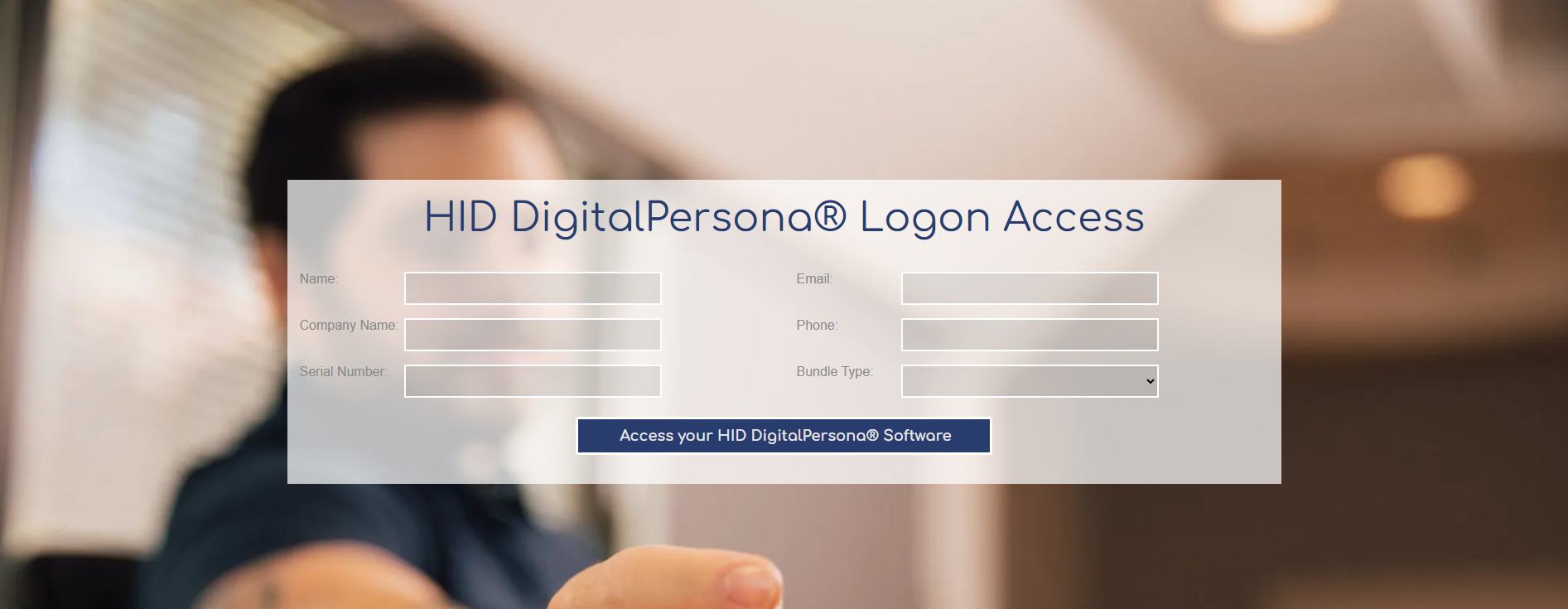EXPECTED READING TIME: 30 MINUTES
EXPECTED INSTALLATION TIME : 1 HOUR
FOR FREE DRIVERS FOR Linux Kernels 2.6.x (2003 Release), and 3.x, 4.x, 5.x (32 and 64-bit) : SEE Identiv’s Downloads section for the Identiv SCR3310 V2 Smart Card Reader.
**Support for Linux OS versions will continue depending on Identiv’s replacement for the SCR 3310 V2**
You’ve clearly made a smart choice by buying an extremely durable and long-lasting Identiv SCR3310 V2 CAC/PIV USB 2.0 Contact Smart Card Reader off Amazon. BUT where was the instruction manual on how to set this thing up. This might be your first time using one of these things, but luckily you definitely know more than the Average Joe. You are using a developer-friendly OS like Linux, so you know a thing or two about getting your hands dirty with code. Much of the Linux system is focused on the terminal application which this guide will touch upon. Now, before your heart sinks with apprehension. I want to mention the positive note. I know the feeling of having what seems to be an insurmountable task ahead of you especially when it has to do with computers. The long hours searching for a solution on YouTube, the endless forums of people who bicker back and forth and the new problems that seem to pop out of nowhere when you take one step forward. Honestly, the greatest part of figuring out something is when it seems extremely difficult at the beginning. After you are done with the struggle, you realize that it was not so hard after all . The solution was staring you right in the face, but the pressure to try to find an answer clouded your judgement and thinking. With that in mind, we have created a comprehensive yet easy-to-understand guide on how to use your Identiv SCR3310 V2 with your Linux kernel-based operating system. This Linux-based guide may be a bit harder than the Windows and macOS operating systems, but we have included a plethora of resources to get you started. So its time to strengthen that focusing muscle and take it one step at a time.
How Well Does Tx Systems Know Smart Cards?
Before we begin, you may be wondering who is Tx Systems , anyways? Well, we have been in the smart card business since 1997, so we definitely know a thing or two about them. We offer a wide variety of smart cards (PIV cards, PKI cards and other ISO 7816-based smart cards), smart card readers, tokens and software to support these devices from well-known manufacturers such as HID, Identiv and ACS. Our mission is to support businesses implementing security measures to keep their assets safe by providing a middleman to cybersecurity manufacturers.
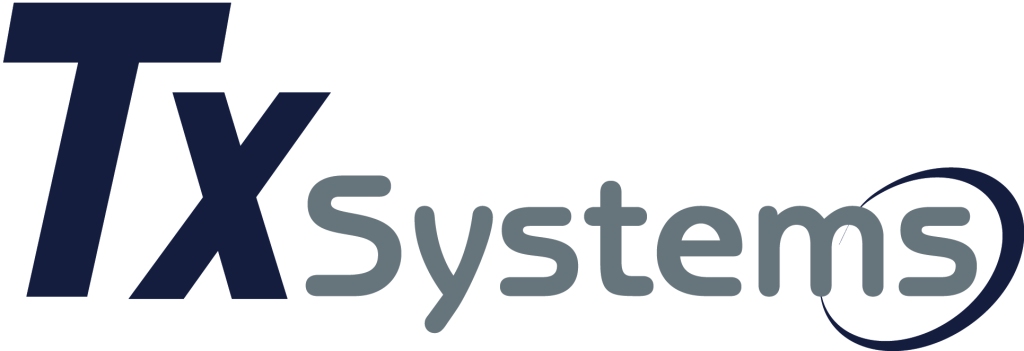
Why Isn’t My Smart Card Reader Working?
If you happened to come across our Amazon sticker for middleware then you can rest assured that that there is no trickery there to steal your personal information. Our goal is to inform you that you cannot use your smart card reader for all the cool features that you need such as document signing, email access, VPN sign-on, banking or cashless payments without the proper middleware software. (Luckily, there are a lot of solutions for you to choose from!) So, why smart card middleware you may be wondering? Think about a graphic designer wanting to develop custom logo art for others but not having Adobe Photoshop. He sure wouldn’t be able to keep up with his competition. It is important to use the proper tools for the job in order to get things done. Luckily, there are many types of middleware software to choose from that can best serve you. All of them are used as a means to ID smart cards or have them become a recognizable form of authentication for your computer. For a list of great solutions, take a look here. As for those stickers, Tx Systems offers a fantastic discount on HID ActivClient for Linux kernel-based operating systems which is an extremely reputable middleware solution that is used by many in both business and government sectors for smart card credential management.
*Given the the Linux kernel-based community is committed to open-source ideals, there are many proprietary software applications and drivers that are harder to support on some distros than others. For more information, see Desktop Linux: When and how to add proprietary software to your desktop Linux
What version of the Linux kernel am I using?
The great thing about the Linux kernel is that it is the basis for an open-sourced operating system meaning that you have a community to rely on when an issue occurs. This passionate community of developers is constantly working to find new solutions to the problems that may occur when using Linux. They might be able to develop a new solution for your distro version if you communicate openly with them. Unlike proprietary operating systems which are within the ballpark of Windows and macOS, you can expect others to be working in your favor rather than trying to push the next version of the OS. Most of these developers are not motivated for monetary reasons but rather their values and a passion for software development. With this freedom comes much to learn given that there are many distros to choose from; however, with persistence, it will become second nature.
[* THE MOST IMPORTANT QUESTION that you need to answer is what flavor of distribution/kernel version of the Linux OS you are running. Luckily, that is easily viewable for anyone! This less than two minute video on YouTube from nixcraftcom below will show you a step-by-step look into this using the command-line with the Linux Terminal. Don’t worry if it sounds intimidating because he gives you the commands, and they are actually quite simple. You got to learn about coding at some point, right?]
SPOILER-ALERT: The best command to use for GNU systemd-based distro is hostnamectl as it will show both the flavor of Linux with the kernel version at the same time.
**However, if you are more of a text-savvy guy then take a look at his How To Find Out My Linux Distribution Name and Version article here which provides three methods of finding out the Kernel and Distro Version.
The MOST Comprehensive and Easy Guide on Installing the 3310 V2 Smart Card Reader
So, after all those formalities, we are going to give it to you as easy as possible on how to set up an an Identiv SCR3310 V2 CAC/PIV USB 2.0 Contact Smart Card Reader on your Linux-based desktop or laptop.
- Grab
a pair of sharp *not dull* scissors preferably arts & craft scissors
that can cut through the bubble wrap on the outside of the Identiv SCR3310 V2 CAC/PIV USB 2.0 Contact Smart Card Reader. (*Your scissors will not destroy the TOUGH exterior of the card reader.)
- Start from the top of the package or find a slight opening to slice it open the fastest .
- Take the Identiv SCR3310 V2 CAC/PIV USB 2.0 Contact Smart Card Reader out and lay it on a flat surface (*Be sure to avoid tugging it down or tripping on it because of its very far-reaching 5-foot cord with the smart card connector at the end*)
- Use twist ties or a cable management solution to cut down on the length of the smart card connector.
- Plug device into a USB 2.0 or USB 3.0 port on your PC/Laptop
- USB 2.0 port is a rectangular port with a white receptacle (line) in the middle
- USB 3.0 port is a rectangular port with a blue receptacle (line) in the middle
- Two models of the Identiv SCR3310 V2 CAC/PIV USB 2.0 Contact Smart Card Reader exist with one having a USB-A
cable and the other having a USB-C cable
- USB-A looks like a square rectangle whereas USB-C looks like a rounded rectangle
- Both USB-A and USB-C have charging and data transferring abilities meaning that you can charge your phone while moving files from your phone to your PC.
- USB-A
and USB-C
ports are usually found on the front and back of desktops and the left and right sides of laptops.
- However, it depends on the set-up for Linux users. Given, that it does not have a large distribution channel like Windows or macOS. Linux-based PCs/Laptops can have a plethora of USB ports or very little USB ports depending on the build of the user. Linux is known to be used by those interested in PC development, so more than likely, they will have set themselves up to be prepared USB-wise.
- These are some examples of laptops from Dell and Asus that come preinstalled with Linux meaning a more cohesive software-hardware experience. System76 is an example of a company committed to open-source software and ONLY makes Linux-based laptops/desktops/servers.
- You can find a whole host of options at brick-and-mortar retailers or on e-commerce sites. So, it won’t be hard to find one that matches what you are looking for.
- You could also purchase a single USB-A to USB-C adapter for the 3310 V2 Smart Card Reader too.
NOW YOU CAN’T SAY THAT IT HAS BEEN HARD UP TO THIS POINT
- Plug
the Identiv SCR3310 V2 CAC/PIV USB 2.0 Contact Smart Card Reader into a USB-A or USB-C port and wait for the OS to recognize the device
- On Linux distributions, it depends on what flavor you have (Ubuntu, Red Hat, etc,)
for driver/hardware installation. The 3310 V2 reader comes with a free
Identiv PC/SC USB CCID driver for Linux kernels 2.6.x to 5.x which means that the 3310 V2 should be supported. Some Linux distributions have strict policies against using proprietary hardware/drivers
to uphold their open-source values; however, Identiv’s driver is freely distributed to all. As for Windows and macOS-based desktops and laptops already have the PC/SC CCID driver preinstalled
before you even plug in your smart card reader.
- Take a look at How to install a device driver on Linux from Opensource.org for more details on how to install device drivers on Linux. You got this!
- On Linux distributions, it depends on what flavor you have (Ubuntu, Red Hat, etc,)
for driver/hardware installation. The 3310 V2 reader comes with a free
Identiv PC/SC USB CCID driver for Linux kernels 2.6.x to 5.x which means that the 3310 V2 should be supported. Some Linux distributions have strict policies against using proprietary hardware/drivers
to uphold their open-source values; however, Identiv’s driver is freely distributed to all. As for Windows and macOS-based desktops and laptops already have the PC/SC CCID driver preinstalled
before you even plug in your smart card reader.
- FOR MOST USERS, THIS WILL OCCUR WITHOUT HICCUP
, the majority of hardware installations will automatically be detected by Linux distributions, in case there are issues relating to getting the Identiv 3310 V2 recognized by the OS, visit https://support.identiv.com/scr3310v2/
- Here you will find a list of drivers for Windows, Mac and Linux. There are also tools that can help you troubleshoot your smart card reader if an error occurs in Linux. For example, there is a utility called TestResMan
for testing the PC/SC API (pcsc-lite) within Linux for USB smart card connections.
- For Linux driver download , click here to download directly to your desktop, extract the files by right-clicking the icon and view the ReadmeFirst.txt file located in either the scmccid_5.0.35_linux.tar.gz file for 32-bit operating systems or the scmccid_5.0.35_linux_64bit.tar.gz for 64-bit operating systems.
- Here you will find a list of drivers for Windows, Mac and Linux. There are also tools that can help you troubleshoot your smart card reader if an error occurs in Linux. For example, there is a utility called TestResMan
for testing the PC/SC API (pcsc-lite) within Linux for USB smart card connections.
(*On Ubuntu, there is a driver installation application called Additional Drivers which will search up proprietary drivers that you need to install for new hardware. This can be found in the App Launcher in the bottom left corner of the screen (icon with nine squares on it in the lower left-hand corner). If there are no options available for install and your smart card reader has been recognized by the system then you are good to go!)
You may also be able to see the 3310 V2 within the System Settings application among other hardware such as the mouse, keyboard and printers.
- Click the Download link to the right of the Date column
- In CHROME , click on the folder that appears at the bottom of the browser window ( Downloads Bar ).
- In MOZILLA FIREFOX , take a look at the address bar and to the right, you will see the downward facing arrow with a upward facing bracket for the downloads section.
- In EDGE , click the downward facing arrow towards the horizontal line which is the downloads section
- In OPERA , click Menu and go to the Downloads submenu.
- From here, you will right-click on the folder and select Extract Here or Extract To depending on if you want it in that file location or a different file location.
THIS DEVICE IS FULLY COMPATIBLE WITH all versions of the Linux kernel from 2.6.X to 5.X which includes both 32-bit and 64-bit. Be sure to see what Linux kernel that your distribution is running which will need to be within these version numbers. However, most of you will be fine given that Linux kernel 2.6.x was initially released in 2003 . Most of your computers are going to be newer than that!
For a list of discontinued Linux distributions that are no longer being supported: see Dormant and Discontinued Projects.
TO CHECK THAT THE DEVICE HAS BEEN RECOGNIZED BY YOUR PC (Ubuntu OS Example):
- To use the Ubuntu Terminal application for verifying that the 3310v2 Smart Card Reader is being recognized, press CTRL+ALT+T on your keyboard to open the command-line terminal window or search for Terminal in the Show Applications feature by clicking on the App Launcher icon (icon with nine squares on it in the lower left-hand corner).
- Use the lspci command
as mentioned in the 6th method
from How to List Your Computer’s Devices From the Linux Terminal
by How-to Geek which will provide you a list of all PCI devices installed on the motherboard including USB controllers
. There you will be able to see the 3310v2 Smart Card Reader among other details such as the Identiv manufacturer name.
- If you see it that is a great sign ! You are free to move on. This is similar to seeing Device Manager on Windows PCs which lists out all the devices and peripherals that are connected to your system. If it is on there, it means that it at least it notices that the smart card reader exists, and it is plugged in.
- The 7th method
is also helpful with the Isusb command
which specifically focuses on the USB devices which the 3310 V2 is one, so if you find the name of the Identiv SCR3310 V2
on a specific USB bus – device number, it means that it recognizes that USB device
.
- For example, Bus 001 Device 002: ID 0627:0003 Identiv, Inc. 3310 V2 or something similar to
- The 11th_method using the dmidecode command may be the most in-depth way of finding out the functionality of your computer hardware as it can report on over 40 different types. It focuses on both the internal hardware and what is connected on the outside such as the 3310 V2 Smart Card Reader.
There does not appear to be a more GUI-friendly way of seeing your devices on Ubuntu. However, there may be third-party apps that may accomplish the same functionalities.
What Do I Do Now that the 3310 V2 Has Been Set Up?
- Once the drivers have been set up, you need a middleware
in order to interact with the 3310 V2.
- An extremely widely-use d middleware named ActivClient is installed on over 4 million desktops and is brought to you by HID Global, a well-known leader in the cybersecurity space.
- It supports government/federal PIV cards, FEMA PIV cards and even dual-interface smart cards (contact/contactless).
ActivClient supports Linux Distribution versions:
- Red Hat Enterprise Linux 6.5
- CentOS 6.5
- Debian 7.3
- Ubuntu 12 (32 and 64-bit Editions)
Features:
- Supports CAC (Common Access Cards), PIV (Personal Identity Verification), PIV-I (Personal Identity Verification-Interoperable) and CIV cards (Commercial Identity Verification Cards)
- Known as government/federal issued smart cards (PIV) or for example, FEMA PIV cards
- Supports HID Global Crescendo smart cards and Crescendo USB Keys
- Mozilla Firefox secure web login
- Sets up smart card
- Generates and loads key pairs
- Changes PIN on the card
- Unlocks smart card
We also have additional solutions from Okta who provides the RADIUS MFA Agent for Linux.
[We would love to hear what software solution that you decide to go with for your specific use case. So don’t hesitate to contact us for a thorough and custom installation!]
How do I Insert a Smart Card into the Smart Card Reader?
- Take your company-issued smart card and be certain that it is clean and free from dust that could effect the reader from reading the smart card
- Keep the smart card chip free from smudges and scratches and avoid leaving fingerprints on it
- Use rubbing alcohol on the smart card if necessary as it will dry off quickly and easily. For a comprehensive set of tips for cleaning your smart card, take a look at Tips for Keeping Your Debit and Credit Cards Clean by PlainsCapitalBank
- Firmly grasp the smart card and hold the smart card reader gently
- Insert the card chip facing upward towards you so that it can be read by the reader and make sure that the shiny rectangular contact (EMV chip) is being fully inserted into the reader (*Push it all the way into the smart card reader until it cannot move around anymore but do so gently to not damage the smart card reader)
- Let go
of the card and see if the 3310 V2 is reading your smart card which should show a quick blinking LED light
- When the smart card reader is not in use or there is a large amount of movement the smart card reader will automatically shut off to prevent damage to the smart card reader and the smart card.
- The bright green status LED light will ONLY start blinking when the smart card is being read by the smart card reader and it is powered on (*Remember that the smart card is like a mini computer but power is only generated when it makes contact inside a smart card reader)
- When there is an ERROR with the smart card/reader, the green status LED light will blink much slower than an active read by the 3310 V2 Smart Card Reader.
- For example, if you were at the Ubuntu Lock Screen to login, it should have disappeared given that you had authenticated yourself.
- To set up an Ubuntu lock screen with the 3310 V2 Smart Card Reader, see the Ubuntu Desktop Guide which is short and straight to the point.
[*Ubuntu supports smart card login through using middleware applications and third-party apps ( *PCSCD- PC/SC Smart Card Daemon* ) with the help of the package pcsc-tools and pcsc_scan * within the Linux Terminal]
- You are now free to use Ubuntu normally unless you had set up the smart card insertion to be triggered by other actions such as document signing, VPN sign-in or email access.
- You can remove
the smart card from the smart card reader and keep it nearby so that you can insert it when necessary
- Be sure to take it with you when leaving your workstation so that no one steals it from you
- Log off the computer when you leave the workstation so that you prevent others from hopping on when you are not looking
How Can I Prevent Smart Card Reader Issues?
- For long-term care , make sure to keep the smart card reader is clear from dust which may collect at the opening of the reader by using a can of compressed air to blow it out (*You can find compressed air at Office Depot, Wal-Mart and on Amazon)
- Don’t forcibly jam the smart card into the smart card reader to make it read faster or to “fix” read errors, stay calm and insert it again for certainty
- Make sure that the smart card connector cable is firmly inserted into the port in case it does not go in all the way
- Keep the smart card reader plugged into your desktop would be ideal to prevent constantly plugging it back in in the future. This is similar to having a peripheral such as a printer/scanner, external hard drive or speakers. The best place then to have it plugged in via USB would be towards the back of the case so that you free up the front USB ports for those devices that would constantly being remove such as a flash drive/thumb drive.
- If you are on a laptop then you can unplug the 3310 V2 Smart Card Reader whenever you close it up because you want to avoid having the smart card reader dangling as you put it back in your laptop case.
- You won’t have to worry about reinstalling the drivers for the 3310 V2 because you have already installed them on Ubuntu when you first plugged in the smart card reader. Now, you will probably be prompted about the 3310 V2 Smart Card Reader being connected to your computer, but it will get right to working once again.
[*Don’t let its light weight or simple construction fool you, the Identiv SCR3310 V2 CAC/PIV USB 2.0 Contact Smart Card Reader is extremely durable given its hard plastic body that does not give when pressed in. It is certainly not flimsy and bendable as your smart card. Plus, it has automatic on/off functionality to protect it from rough movements. However, taking care of it will ensure that it lasts as long as you need it to. There is no substitute for proper care and attention. ]
You are all done with setting up your Identiv SCR3310 V2 Smart Card Reader with your Linux-based PC/laptop. There is more to come with the Identiv SCR3310 V2 Smart Card Reader on the specific types of applications that you can use this device for so stay tuned for the next few blog articles. If you still need more support after this simple and straight forward guide then take a look at Identiv’s Reference Manual for the SCR3310 V2 Contact Desktop Reader. For additional troubleshooting, the next best step is to join the Linux software developers community which are eagerly ready to answer your troubleshooting needs. It is a very hands-on and passionate community that wants to see the open-source movement continue, so you are in good hands.
See, that was not as hard as it looked. You’ve learned a lot more about the innerworkings of computers now and can feel like an expert when your mom asks for help on something tech-related. Just kidding! But seriously, you are a champion if you made it through command-lines and the vast environment that is the Linux operating system. Give yourself a pat on the back, because you are now ready to SECURE YOUR PC/LAPTOP FOR DECADES TO COME.