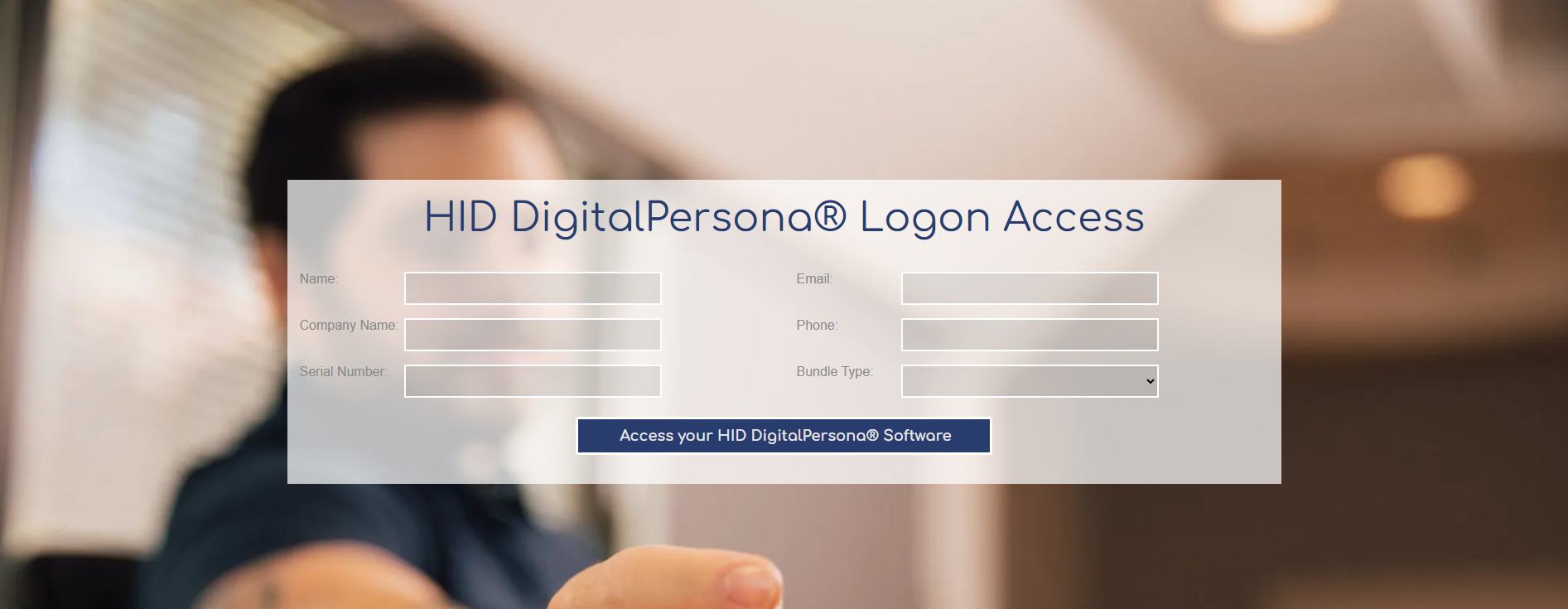EXPECTED READING TIME : 10 minutes
MFA or multi-factor authentication is growing in popularity thanks to its ease-of-use and enhanced security to your online accounts.
If you are looking to set this up to login to the Google Suite which includes apps such as Drive, Gmail, Hangouts and YouTube then you have come to the right place. This simple guide will walk you through setting this up and will appeal to those who like to read instructions and watch them.
Who is Tx Systems, and why is this blog the BEST for Finding the ANSWERS you need for your technical support needs?
Tx Systems Blog is the ONLY blog that you need to answer all of your tech support questions for your cybersecurity needs. Forget about the manufacturer’s site, all you need is to read a blog article and you will have all your questions answered. We are a trusted partner with the largest smart card companies in the market such as ACS, HID Global and Identiv and have been in the game since 2001. We look forward to protecting both your physical and digital assets!
THIS IS EXACTLY WHAT YOU CAME FOR!
Steps:
Before you get started, you will need a security key.
If you are looking for smart card readers, look below at some of the options that we sell.
List of FIDO-compliant security keys offered by TxSystems:
- HID Crescendo C2300 *DUAL-INTERFACE* FIDO Contact Smart Cards
- HID Crescendo FIDO Key
- Hypersecu HyperFIDO Titanium PRO FIDO2 USB 3.0 Security Key
- Hypersecu HyperFIDO Pro Mini USB 2. Type-A Security Key
- Identiv uTrust FIDO2/PIV NFC USB 2.0 Security Key
- OpenPGP is only supported on the uTrust FIDO2 Gov
- Identiv uTrust Token Pro Mini
- Identiv uTrust Contactless Smart Card Token Pro
- Kensington VeriMark Fingerprint Key
- Kensington VeriMark IT Fingerprint Key
A recommended security key would be the Identiv FIDO2 NFC Security Key which comes with the FIDO cryptographic keys stored on the USB drive’s circuit board. To provide enhanced security, it is programmed to change when used on different websites.
The Identiv FIDO2 NFC Security Key is essentially a durable, plastic flash drive in terms of how it is set-up; however, it is not meant to store your files as a flash drive is. Within its internal circuit chip, it houses all of the security protocols and code for it to be used for website login. It also includes an NFC antenna within the device; hence the NFC support. The electrical contacts are also made to resemble USB ports; however, some have a split USB with only half a port because it does not have a strong electrical output.
*To find out what FIDO means, take a look at our blog article “What does FIDO (Fast IDentity Online) mean?”
- Take your security key out of its packaging and be sure to avoid scratching the electrical contacts as this will effect its connection with your computer
- Keep the FIDO security key in your line of sight to avoid losing it.
- These devices are extremely small
and can slip between cracks readily.
- For example, the Identiv FIDO2 NFC Security Key is less than 2 inches on all sides so losing it may be the easiest thing that you do with it!
- These devices are extremely small
and can slip between cracks readily.
- For pairing this with your Google Account, take a look at “Use a security key for 2-Step Verification”
from Google Account Help.
- 2-Step Verification or what is commonly known as MFA (multi-factor authentication) means that you will need to provide two forms of credentials to login to your Google account such as a text code, phone call, mobile prompt or password.
*MAKE SURE THAT YOUR BROWSER SUPPORTS THE SECURITY KEY:
- Chrome
- Firefox
- Safari (13.0.4 or higher)
*Not all devices support security keys
4. Before accessing these settings, you may be prompted to verify your identity by entering your password in and then having your phone number required as this will allow Google to provide an additional means of verifying your account if your lose your security key.
- Phone prompts
- Verification codes
- Second security key
- Backup Codes
- App-based codes such as the Google Authenticator app
- Look under Security Key to select the link that states “Add Security Key”
You will be prompted with “Choose your security key” which you will want to choose “USB or Bluetooth”
- From here, you will be prompted to plug your security key into your USB port where you will want to tap the security key button for devices such as the Identiv FIDO2 Token or the Hypersecu HyperFIDO Pro Mini which will actually light up when needing to verify your identity (as seen by green and orange LED lights flashing rapidly).
*Actions include tapping, pressing, insertion/reinsertion or a mix of these actions
5. Depending on the model that you purchase, you may have a USB Type-A or USB Type-C port. Certain FIDO security keys have both options available such as the Identiv FIDO2 Key , the HID Crescendo Key and the Hypersecu HyperFIDO Titanium Pro.
- If you are using a macOS-based system, it would be best to choose the USB Type-C as the USB Type-A are being phased out on macOS computers. PCs are much more common with USB Type-A ports.
6. Lightning connectors on macOS computers are not the same as USB-C ports. Although, they look similar, they are different standards. The Lightning connector is a proprietary connector that was designed for Apple devices whereas the USB-C port was designed to be used on a wide variety of systems and devices (Both macOS and Windows-based computers)
7. Click next, you will need to name your security key which can be anything you like.
8. Once that is set-up, you should be prompted to sign-into your account by touching the security key for verification whether it is a button, fingerprint or simply having it in the USB port, you are now logged in without having to use a password for it.
You may be asked by your browser for it to allow it to see the “ Manufacturer ” and “ Model ” of your FIDO security key.
9. By clicking “ Allow “, you will be able to have the browser access this.
Here are some videos that should clear up this process as it can kind of be a doozy to try and find it.
10. After setting up the uTrust FIDO2 Token, upon the next login, you will be prompted to enter your password which will then take you to another screen to touch the security key.
You can also choose to make this a trusted computer so that you will no longer have to physically touch the security key in the future.
Only do this for home/business computers rather than public computers.
- If you become irritated by any of the smart card reader lights or security key lights, there is a way to remove them so they do not keep your attention.
For driver support on major operating systems, Identiv offers a macOS driver on their website. Operating systems such as Windows, Linux, Google ChromeOS and Android WILL NOT require additional drivers as they have native support.
- Click here for the macOS driver which will download immediately after you click it.
The Ultimate Resource Guide for Installing Smart Card Readers, Biometric Readers, Security Keys and NFC Tags on macOS
COMING SOON
IDENTIV SECURITY KEY MANAGER SOFTWARE
Identiv is starting to offer their uTrust Key Manager Software as a beta program to test it out. If you are interested in downloading the software after purchasing an Identiv FIDO2 Key then Contact Sales for more information. Upon testing out the Beta program, you will receive three FREE security keys , customer support to lead you along the way and discounts for your first order off Identiv’ site.
- Check firmware version
- Display serial numbers
- Change/reset FIDO2 PIN
- Load shared OTP secret
- Transform key into PIV- and PUK-compatible smart card
- Reset PIV PINS
- Configure PIV certificates
- Set-up Windows 10 login
This program will assist in your setting up FIDO2, your one-time password and PIV capabilities for both the uTrust FIDO2 NFC+ Security Key and the uTrust FIDO2 GOV Security Key.
Time to start your SECURE Future with Security Keys
See, that was not hard at all. Luckily, these manufacturers such as HID, Hypersecu and Identiv have made this process extremely seamless. You are now ready to start logging into your online accounts with a simple press or tap.
We are hear to assist on your journey towards implementing security keys. Feel free to contact us at 858.622.2004 or sales@txsystems.com for technical support on your security key implementation.
Author : Carl Hughes, Marketing Intern
A technical hobbyist interested in learning the nitty-gritty of computers.