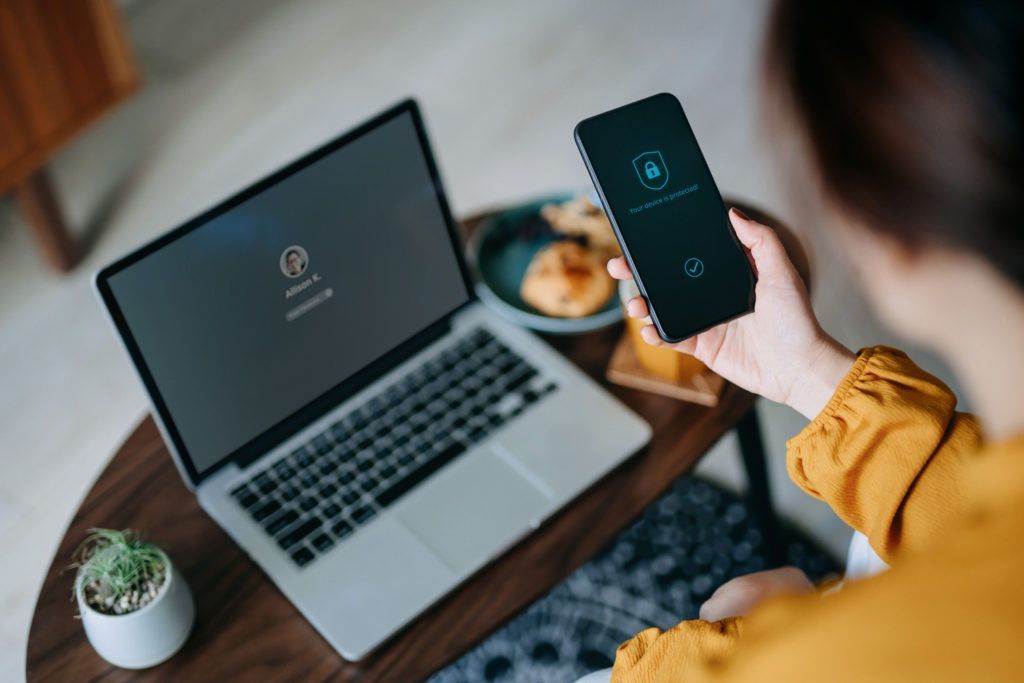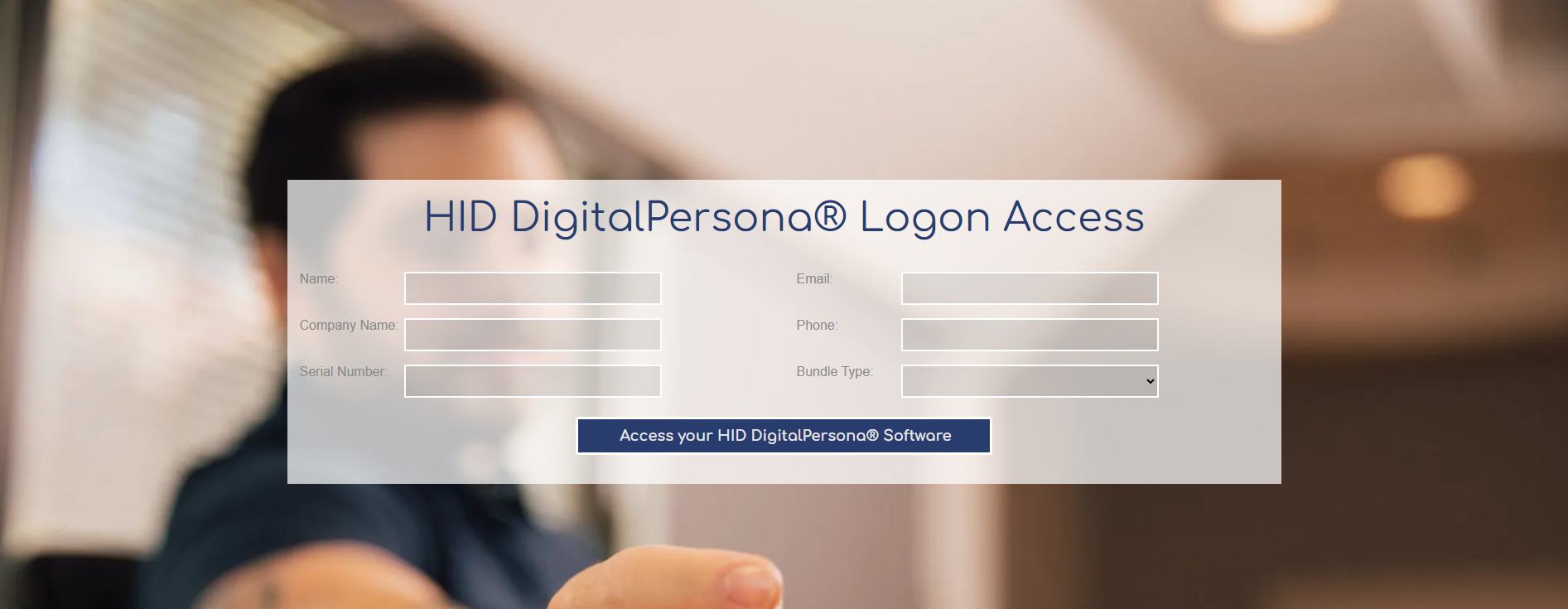Did you just buy the Identiv uTrust 3700F Contactless/NFC USB Desktop Smart Card Reader/Writer to read and program your NFC tags? Were you stuck without proper instructions when you received your NFC reader? That can be pretty frustrating especially when you want to get it running right away.
Well, you’ve come to the right place especially if you want to hook it up to your Android-based smart phone.
Being honest, this set-up isn’t going to be as easy as plugging it into a USB port as would be the case with Windows 10. The device is plug-and-play on desktop-based operating systems, but it may take a bit of configuring with Android.
Photo by Alok Sharma on Pexels.com
Luckily, this device is compatible with Android Versions 4.4 (Kit Kat or later) . We can safely say that you probably won’t have to worry about not having this version of Android considering that it was released back in 2013 and represents very little of the users who currently use the Android OS. So, your phone is in the clear when it comes to having minimum support.
What is an OTG cable, and why is this necessary to hook up the Identiv uTrust 3700F?
This NFC reader is compatible with the Android operating system via an OTG (On-The-Go Cable) which allows you to plug the reader in via USB 2.0 Type-A. You can find an OTG cable at retailers both online (Amazon or eBay) and offline (mobile accessory stores) for usually less than $10. These cables plug into your micro-USB/USB-C port on your smartphone with the other end being a USB 2.0/USB 3.0 (Type-A) port which will support the 3700F. There are USB-C versions for smart phones with USB-C chargers .
How do you set up the OTG cable on Android?
Once you have purchased an OTG cable, all you need to do is plug it in where the charger port is and make sure that your settings are up to par. You may need to go into the Settings for your phone in order to turn OTG on.
However, OTG functionality may already be turned on depending on the brand of your phone. To find out your phone’s capabilities, look for the USB OTG label on either the packaging that your phone came in, inside the manual for your smart phone or on the website of the phone’s brand (Google Nexus or Motorola, Samsung).
The best way to find out is through using the Search Bar and typing OTG. If you do not see it pop up, you more than likely do not have this functionality. You can double-check by using a free app called USB OTG Checker on the Google Play Store which will run a scan and give you the result of your phone’s OTG compatibility.
So, you are now ready to connect the USB cable from the Identiv 3700F to the OTG cable’s USB port.
Photo by Lukas on Pexels.com
Connect the 3700F to the OTG cable (USB Type-A end of the 3700F goes into the USB port on the OTG cable) and verify that Android recognizes it. You can also download a third-party app to see that your NFC reader is connected such as OTG Connector Software for Android for Android 5.0 (Lollipop) or later , or take a look at your phone and see if there
If you cannot see the smart card reader, you might need the Android CCID Library (downloads immediately as a ZIP file) which is hosted on the Identiv website in order to communicate with the 3700F which comes in the form of an SDK (Software Development Kit). Android 4.0 (Ice Cream Sandwich) or later is supported.
For Android apps that can be used with the 3700F , you can take a look at SubRosa for its abilities to sign both documents and emails, encrypt/decrypt emails, set up multi-factor authentication (MFA) on online accounts and create, view and response to Outlook Web Access Events. For using with the Identiv 3700F, you will need to download Sub Rosa Pro for $99.99 on the Google Play Store or the App Store. It is 98 MB total so make sure that you free up space on your phone for optimal usage and works on Android 7.0 (Nougat) or later. The free version of Sub Rosa will ONLY work if you buy a Thursby smart card reader from the PKard family. We sell both compatible smart card readers: Thursby Android TSS-AN06 Smart Card Reader for Android along with the Thursby TSS-PK7 Smart Card Reader for iOS.
You may be able to find smart card reader apps on the Google Play Store but be sure to do your research before downloading to make sure that they are legitimate.
How does the NFC Tag Writer from NXP work?
If you are trying to program NFC tags then you will need NXP’s NFC Tag Writer which can be downloaded for FREE on the Google Play Store . This will work best on a phone with NFC-enabled, but you would be able to use this in conjunction with the 3700F plugged into your phone. It supports NFC Forum Type 1-4 tags which include the NXP NTAG 424 DNA Tag Stickers (MULTIPLE FORM FACTORS ARE AVAILABLE) and the NXP NTAG213. This along with MIFARE Ultralight, Ultralight AES, Classic, DESFire and NTAG I2C and ICODE SLI. Some features of the NFC Tag Writer include programming NFC tags for:
- Reading, Writing and Erasing NFC tag content
- Opening a specific webpage that you have saved as a bookmark
- Opening the SMS/Mail app on your phone to create a new message
- Opening the Phone app to start a new call
- Displaying a simple text message
- Launching other installed apps
- Storing contacts, bookmarks, geo-locations, Bluetooth Handover, SMS text messages and emails
- Pairing Wi-Fi networks
- Pairing Bluetooth devices
- Finding a specific file stored on the device
- Converting QR codes to NFC data sets
Additional Program Features
- Managing your read history and NDEF tag data
- Creating, exporting and sharing your own data sets with write-protection option
- Editing data sets through .CSV files.
- Reading and viewing programmed NFC tag data
- Programming multiple NFC tags at once
- Previewing NFC capabilities on a smart phone without NFC capabilities
- Tap to Launch for a simple tag to open an NFC application
- Backing up NFC tag contents
- Increasing counter values
You can also use this for a wide array of applications such as:
- Posters
- Business Cards
- Watches and other NFC-enabled electronics
- Asset tracking
- Product authentication
If that was not enough proof to download the app, there have been over 1 million installs since its initial release and has wide Android support with Android 4.4 (Kit Kat) and higher.
*App is available for phones without NFC capabilities but does not allow you to program tags without an external NFC reader like the Identiv 3700F.
You may also find that there are third-party apps on the Google Play Store that you can use with NFC tags. Make sure to do your research before downloading or using for both your safety and compatibility with your version of Android.
For additional support regarding the NFC TagWriter tool by NXP, you can reach out to nfcapp.support@nxp.com.
How does the uCreate NFC app from Identiv work?
The free, Identiv uCreate app was made for the experienced app programmer who might not have as much experience within programming NFC tags. This includes product managers, engineers and artisans. The ENTIRE process from developing, prototyping, testing and launching NFC applications is done right there in the app.
The uCreate app for Android and iOS allows you to choose from different commands such as reading and writing NDEF messages and sending commands to/from the NFC tags that can be used in conjunction with commands that you set on your phone. There are many other commands as well that will bring you a fuller picture of the NFC tag. It allows you to identify the tag UID (unique identifier), the manufacturer and the tag type.
This app supports NFC Type 2,4 and 5 tags which will prompt different commands depending on the capabilities that each tag has.
It has been installed more than 1000+ times , ONLY takes up 4.1 Mb and supports Android 6.0 (Marshmallow) and later. For more information on using the uCreate app for Android, view uCreate NFC App How to Use Guide.
Is there a simple NFC tag reader app?
If you would like to just read the data on your contactless NFC-enabled smart card to learn about the technology behind it, you can download the FREE app, NFC TagInfo , which will display:
- Stored value on your bus pass
- Apps contained on your smart card
- Find out the manufacturer
- Type of EMV chip
- View the memory size/configuration on the smart card and much more.
*You will only be able to view the information rather than actually change it or edit it per card security mechanisms installed.*
This app has been downloaded 500,000 + times and has support for Android 4.1 (Jelly Bean) and up .
For additional support regarding the NFC TagInfo tool by NXP, you can reach out to nfcapp.support@nxp.com.
In conclusion,
Well, you are now ready to start reading NFC tags or programming them for your specific use case! For some great ideas with NFC tags, see What Can You Do with NFC Tags?
If you are still stuck with the Identiv 3700F and configuring it on Android, be sure to reach out to our technical support team at Tx Systems from Monday through Friday from 9am to 5pm. You can reach out to us at 858-622-2004 or at techsupport@txsystems.com , and we will be able to set you up and get you on your NFC journey.